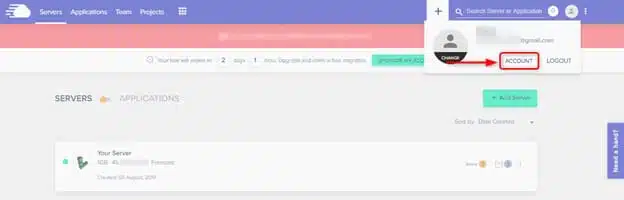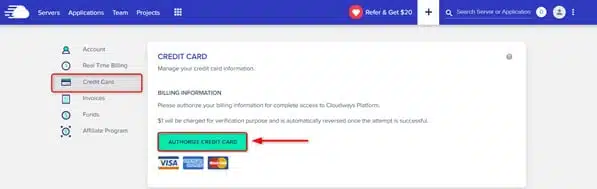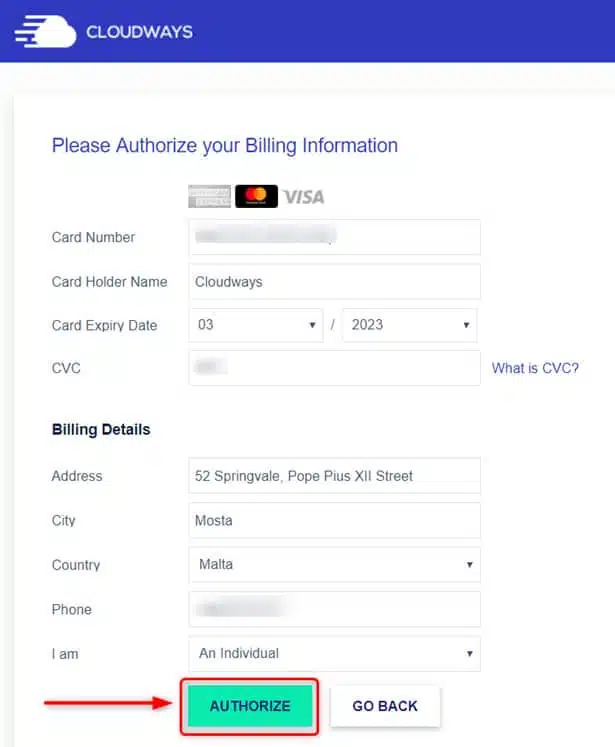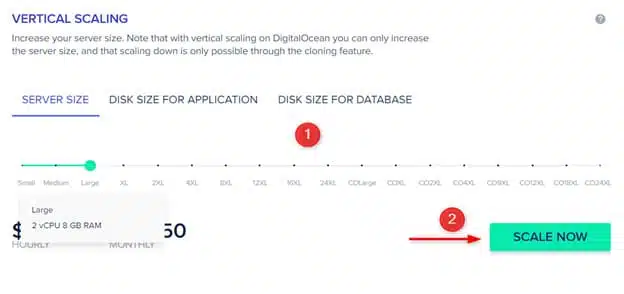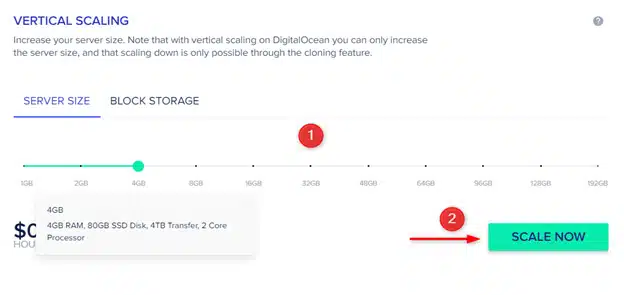How to Upgrade Hosting Packages in Cloudways Hosting
Cloudways Hosting offers its users a number of hosting packages that they can choose from. But how do you upgrade your hosting packages in Cloudways Hosting? Just follow the steps below to upgrade seamlessly to a new hosting package.
Upgrade from A Trial Account to A Full Account
With Cloudways Hosting, you get a free three days’ trial where you can get to explore the features of this cloud managed hosting. However, you may need to upgrade your hosting package to get more out of your hosting account.
Follow these simple steps to help you upgrade to a full account.
1. Go to your profile in the Cloudways dashboard
Navigate your way to the menu at the top where you can access your profile settings. Click on the account button, which will take you to the profile settings.
2. Authorize your credit card
You will have to set up your billing information before you can upgrade your account from a trial version to a full version. Select the ‘Credit Card’ option and you will see the option to authorize your credit card.
Click on Authorize credit card and you will be prompted to input your credit card details.
The verification process will start and your card will be charged with $1 to complete the verification process.
Upgrading Your Hosting Infrastructure
You can also upgrade your hosting plans by increasing the RAM and sisk size of your current infrastructure. The result? You will have better infrastructure to host more applications on your server. But how do you increase RAM size?
1. First log in to your Cloudways Hosting account and access the dashboard. After accessing the dashboard, click on the desired server that contains the RAM details.
2. Choose the server size and prices that you desire. You should then find the RAM size that you desire and you’ll get the corresponding price.
3. Check Disk Size/Database
If your server is the AWS or GCP, you can increase the disk size for the application and database. You can do this by clicking their respective tabs to increase the disk space before scaling up.
4. Now click on the Scale Now button.
Final thoughts!
Cloudways Hosting allows you to choose the right hosting packages depending on your needs as a user. You can first upgrade from the free account to a full account as a first user. Once you choose the infrastructure that you desire, you can also upgrade your server details depending on the RAM and disk usage that you wish. Following these steps is the surest way to ensure that you