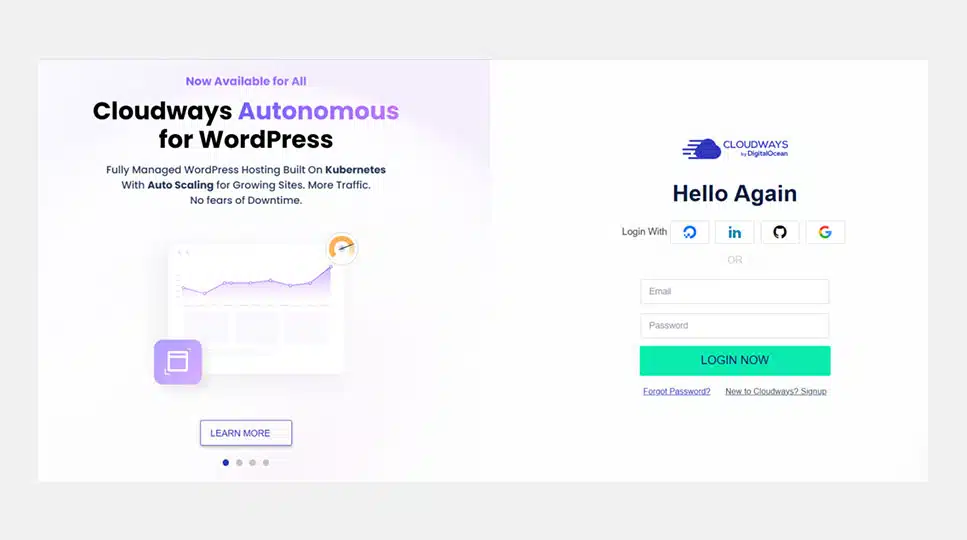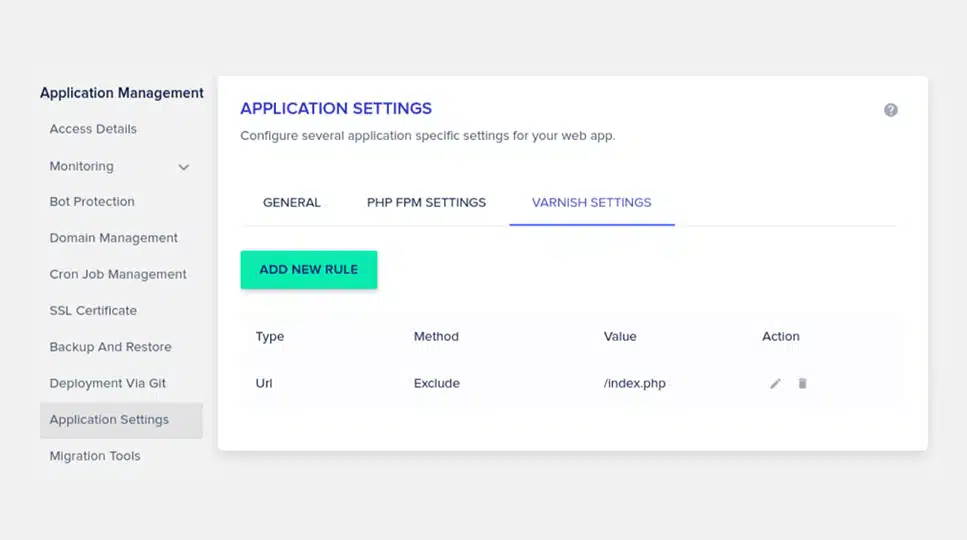How to Enable SSL Certificates in Cloudways Hosting
The purpose of enabling anSSL certificate on Cloudways is to enhance the security of your website. With an SSL certificate, all your website information is encrypted, keeping the data safe and users trust it. When SSL is activated on your website, theURL of the website appearswith “https” and a lock sign. Setting up SSLon Cloudways is easy and the security of the website automatically increases after that.
Steps to Activate SSL Certificates in Cloudways?
Enabling SSL certificates on Cloudways is an easy process. All you must do is follow a few easy steps. Let us knowwhat is the correct way to activate an SSL certificate.
Step 1: Login to Your Cloudways Account
First, you’ll need to login to your Cloudways account. For this, go to the Cloudways website and login with your username and password.
Step 2: Go to Application Management
After login, go to the dashboard and choose the application on which you want to enable the SSL certificate. Go to the Application Management section and there you will find the SSL tab.
Step 3: Install the SSL Certificate
Go to the SSL tab and select “Let’s Encrypt”. Let’s Encrypt is a free SSL certificate provider. Next, you’ll need to enter your website name and email address. Now, click on the “Install Certificate” button.
Step 4: Verify the SSL Certificate
After installing SSL, you will get a link in your email to verify the SSLcertificate. Click on that link and complete the verification process. This ensures that your SSL certificate is working correctly.
Step 5: Redirect HTTPS
Now, your website is secured with SSL. But to activate it fully, you must redirect from HTTP to HTTPS. This option is available on Cloudways, where you can easilychange HTTPto HTTPS. After this, your website will be completely secure.
How to maintain an SSL certificate?
Even after installing an SSL certificate, it needs regular care. There are a few simple ways you can keep your SSLcertificate updated and secure.
Renewal of Certificate
Renewal of SSL certificateis required from time to time. Let’s Encrypt’sfreeSSL certificate has a validity of 90 days, so it must be renewed every three months. You can also opt for auto-renewal in Cloudways.
Check HTTPS
After enabling the SSL certificate, check HTTPS on your website from time to time. This check ensures that SSL is working correctly on your website and thatevery link on your websiteis linked to HTTPS.
Security of SSL Certificates
To maintain the security of theSSL certificate, make sure your Cloudways account password is strong. Change your account password regularly and do not click on email links coming from unknown sources.
SSL Setup Checking
After updating or renewing anSSL certificate every time, it is important to check the SSL setup. You can use online SSLverification tools to see ifSSL is working correctly on your website.
Some Precautions Related to SSL Certificate
There are a few precautions to take to use an SSL certificate correctly. These precautions further enhance the security of your website and protect you from potential threats.
Choose the Correct SSL Certificate
There are several types of SSL certificates, such as Domain Validation (DV), Organization Validation (OV), and Extended Validation (EV). Choose the right certificate according to your website’s requirements. If it is a normal website, the DV certificate will suffice, while theEV certificate is better for e-commerce websites.
Update Regularly
It is important to update the SSL certificate regularly. If the validity of your SSLcertificate expires, your website’s security may be compromised. So, renew your SSL every three months.
Confirm HTTP Redirects
Don’t forget to redirect HTTPto HTTPS after enabling the SSL certificate. If some pages on your website remain on HTTP, it can weaken the security of the website. Cloudways has the option of HTTP to HTTPS redirects, which makes this process easier.
Use SSL Testing Tools
Use theSSL checking tools to verify the SSL certificate after you enableit. These toolsmeasure the security and stability of your SSL setup. This lets you know if SSL is working correctly on your website.
An SSL certificate enhances the security and reliability of your website. Enabling SSLon Cloudways is easy, and it plays a vital role in making your website secure. After enabling it, you should keep checking your website’s links and setup so that your website is completely secure. SSL setup in Cloudways is simple and a little care is enough for its maintenance. Visitors to your website feel secure with SSL and it also improves your website’s ranking.